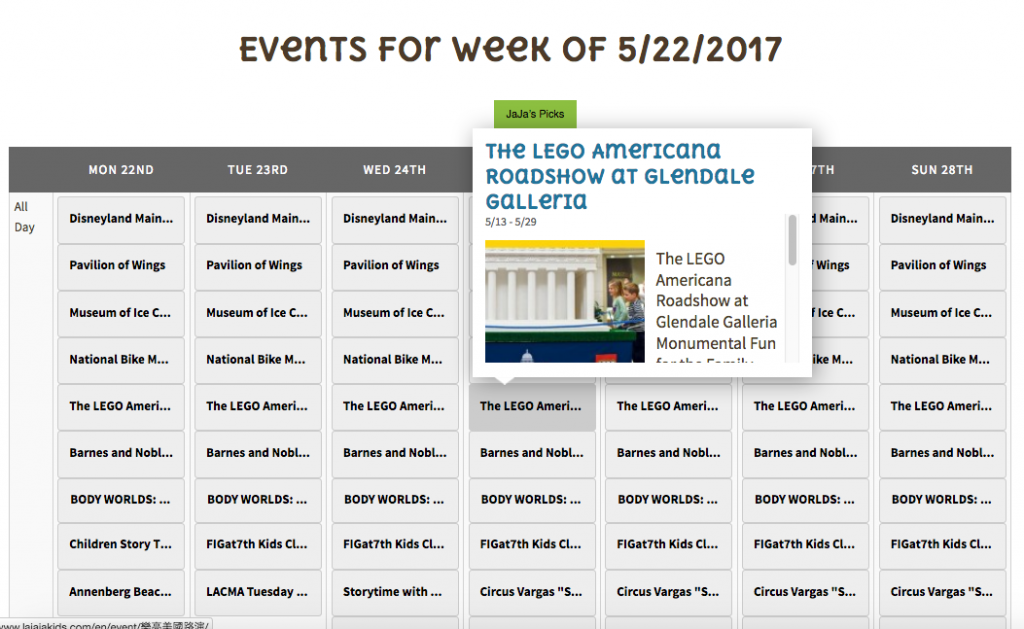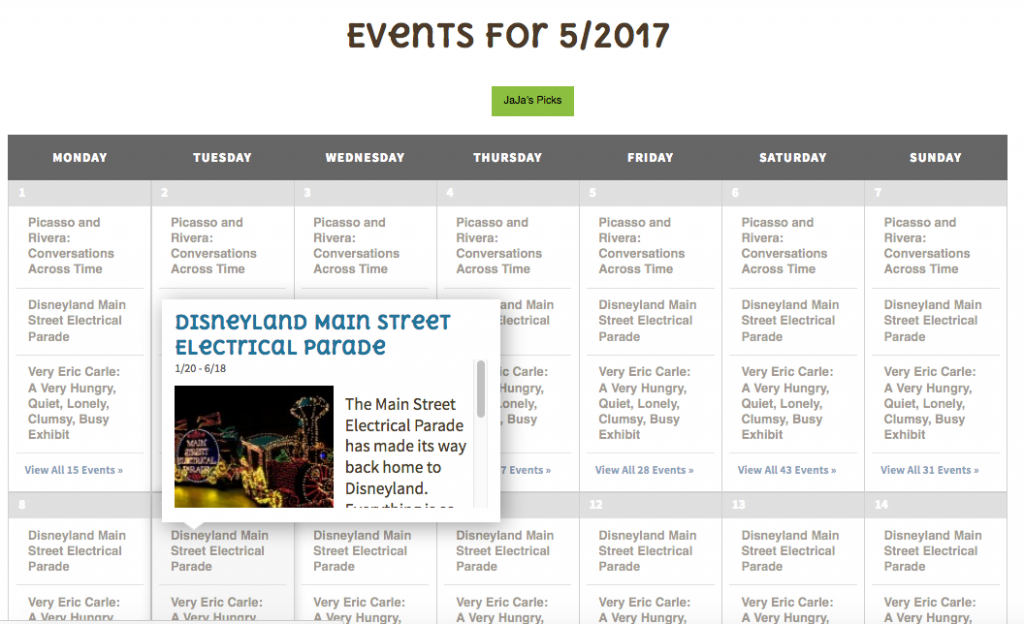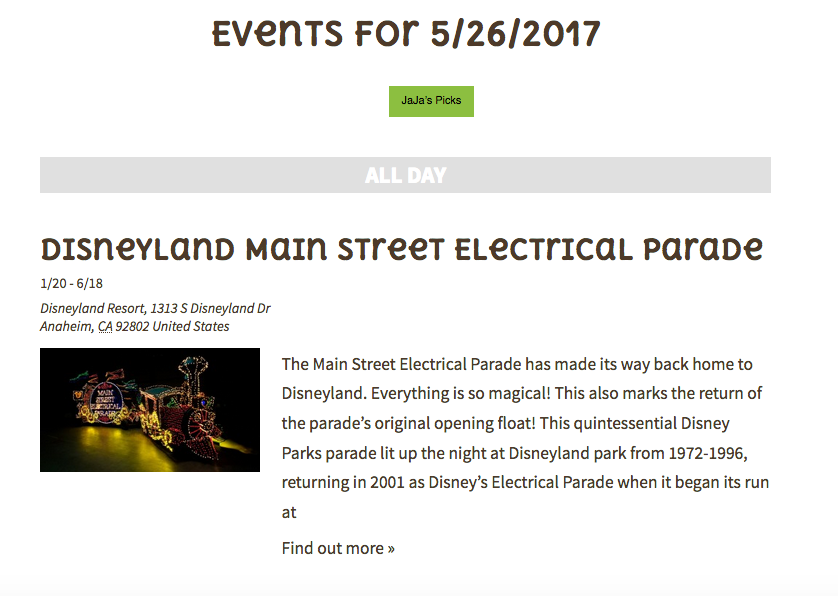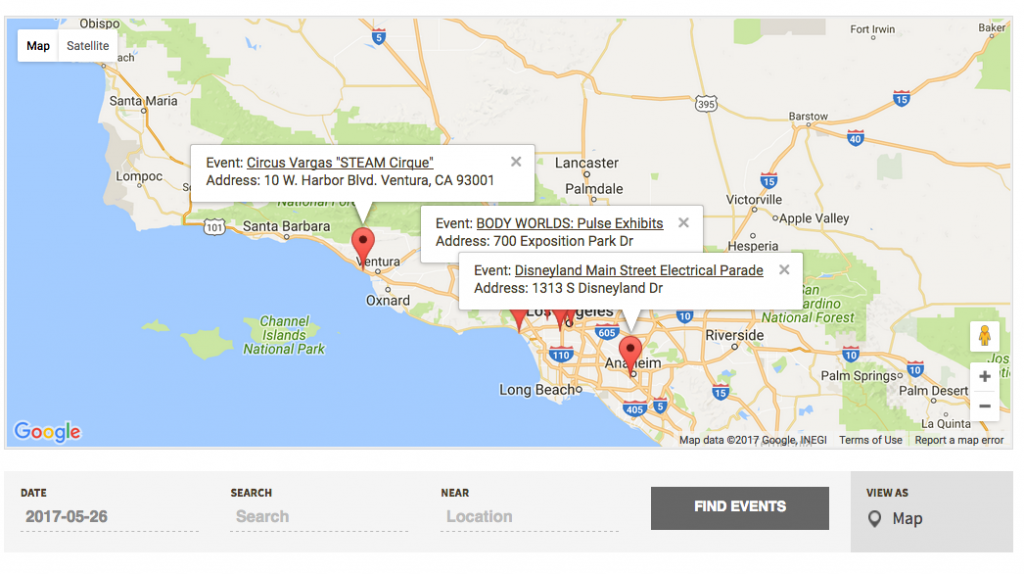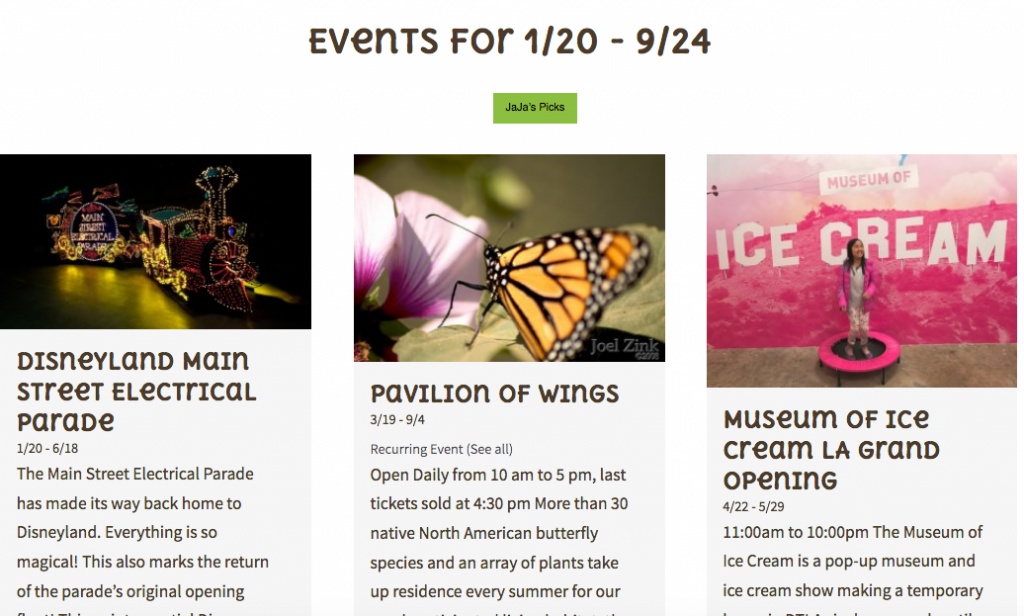We are going to have a few “view as” option for you to read our event calendar.
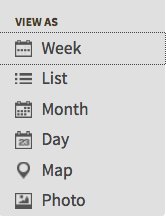
View as “WEEK”
1. When you set view as “Week”, it will show the whole week of event like below screen and you can point your mouse to the event and look at its short description and event date. If you are interested in the event, you can click the event and see more details and event website.
View as “MONTH”
2. When you set view as “Month”, it will show the whole month event like below screen. However, it will just show three per each day. Therefore, we don’t suggest you to use this option.
View as “DAY” ** RECOMMEND!!
3. When you set view as “Day”, it will show whole day event like below screen. You can browse all events that are coming up on that particular day and click into the website to register or view details and programs.
View as “MAP”
3. When you set view as “Map”, it will show the events coming up on the map and so if you live around that area or if you are interested in going to the event in that area, you can have an idea where the event is.
View as “PHOTO”
3. When you set view as “Photo”, it will show the events coming up by photo. When you want to see how the event looks like, you can choose particular day on the search bar and view the events as photos.